Widget桌面小部件是可以在主页上显示并频繁更新的视图。作为视图,部件的观感通过布局xml文件来定义。对于部件,除了视图的布局,还需要定义部件视图将需要在屏幕上占用多大空间。
部件视图还包括一对Java类,他们负责初始化视图并频繁更新它,这些Java类负责在主屏幕上管理部件的生命周期。当将部件拖到屏幕上,以及将部件拖到回收站进行卸载时,这些类进行相应。
下面通过一个伦敦奥运会倒计时的简单Widget例子来说明如何创建一个桌面小部件。
1、定义一个AppWidgetProviderInfo,在/res/xml/widget.xml
<?xml version="1.0" encoding="utf-8"?>
<appwidget-provider
xmlns:android="http://schemas.android.com/apk/res/android"
android:minWidth="50dip"
android:minHeight="50dip"
android:updatePeriodMillis="10000"
android:initialLayout="@layout/main"
>
</appwidget-provider>
2、为AppWidget指定样式和布局:main.xml
<?xml version="1.0" encoding="utf-8"?>
<LinearLayout xmlns:android="http://schemas.android.com/apk/res/android"
android:layout_width="fill_parent"
android:layout_height="fill_parent" android:orientation="vertical">
<TextView
android:layout_width="wrap_content"
android:layout_height="wrap_content"
android:text="伦敦奥运会倒计时"
android:textSize="14px"
android:textColor="#ff00ff"
/>
<TextView
android:id="@+id/Olympic"
android:layout_width="wrap_content"
android:layout_height="wrap_content"
android:text="@string/hello"
android:textSize="16px"
android:textColor="#ff00ff"
android:gravity="center"
/>
<ImageView android:id="@+id/imageView1" android:layout_height="wrap_content" android:src="@drawable/olympic" android:layout_width="wrap_content"></ImageView>
</LinearLayout>
3、实现AppWidgetProvider类
/**
* 简单widget
* 一般会实现一个BroadcastReceiver当接收到广播时,更新widget;本例子直接用定时任务实现更新。
* @author fwwdn
*
*/
public class WidgetDemo extends AppWidgetProvider {
@Override
public void onUpdate(Context context, AppWidgetManager appWidgetManager,
int[] appWidgetIds) {
// TODO Auto-generated method stub
Timer timer = new Timer();
timer.scheduleAtFixedRate(new MyTime(context,appWidgetManager), 1, 60000);
super.onUpdate(context, appWidgetManager, appWidgetIds);
}
//定时任务类
private class MyTime extends TimerTask{
RemoteViews remoteViews;
AppWidgetManager appWidgetManager;
ComponentName thisWidget;
public MyTime(Context context,AppWidgetManager appWidgetManager){
this.appWidgetManager = appWidgetManager;
remoteViews = new RemoteViews(context.getPackageName(),R.layout.main);
thisWidget = new ComponentName(context,WidgetDemo.class);
}
//定时任务内容
public void run() {
Date date = new Date();
Calendar calendar = new GregorianCalendar(2012,06,28);
long days = ((calendar.getTimeInMillis()-date.getTime())/(1000*60*60*24));
remoteViews.setTextViewText(R.id.Olympic, "距离2012伦敦奥运会还有" + days+"天");
//更新Widget内容
appWidgetManager.updateAppWidget(thisWidget, remoteViews);
}
}
}
4、在AndroidManifest.xml中注册:
<?xml version="1.0" encoding="utf-8"?>
<manifest xmlns:android="http://schemas.android.com/apk/res/android"
package="com.test.widget"
android:versionCode="1"
android:versionName="1.0">
<application android:icon="@drawable/icon" android:label="@string/app_name">
<receiver android:name=".WidgetDemo"
android:label="@string/app_name">
<intent-filter>
<action android:name="android.appwidget.action.APPWIDGET_UPDATE" />
</intent-filter>
<meta-data android:name="android.appwidget.provider"
android:resource="@xml/widget"
/>
</receiver>
</application>
</manifest>
运行程序,长按桌面在谈出的选项中选择窗口小部件,结果如图:
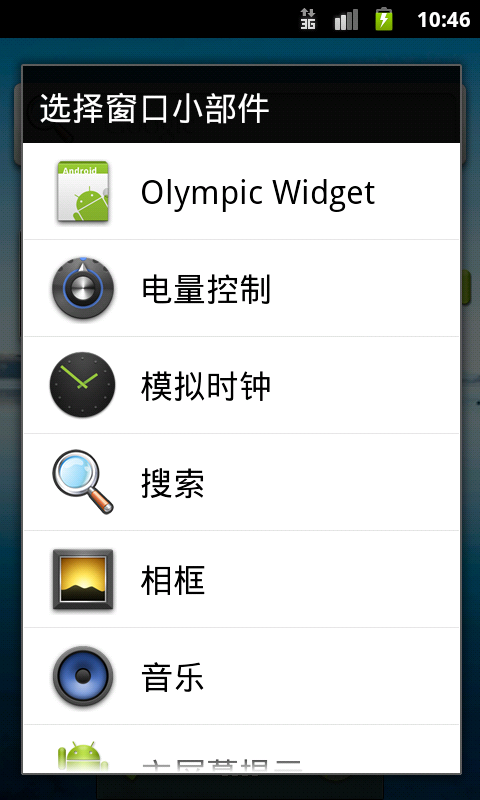
然后选择olympic widget,结果如图所示:

分享到:





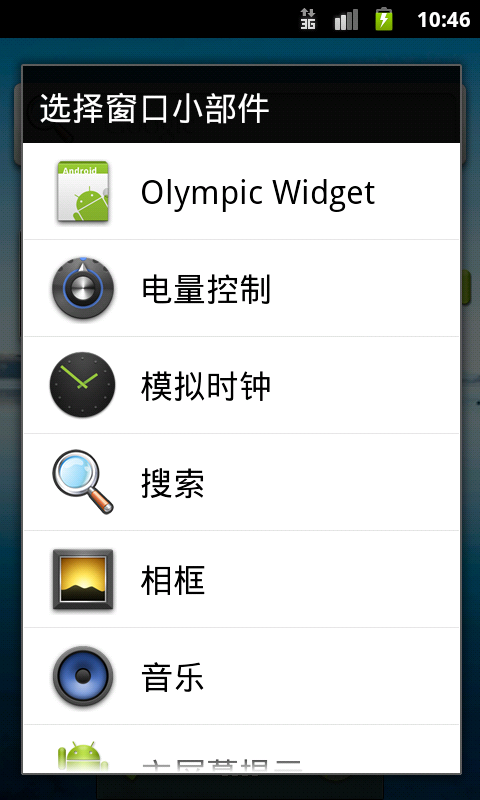




相关推荐
Android高手进阶教程之AndroidWidget开发案例世界杯倒计时.pdf
Android高手进阶教程(八)之----Android Widget开发案例(世界杯倒计时!) ..pdf
这是一个android widget的简单使用示例,对于android初学者有较大的借鉴价值。
Android应用源码之Android小部件AppWidget.zip项目安卓应用源码下载Android应用源码之Android小部件AppWidget.zip项目安卓应用源码下载 1.适合学生毕业设计研究参考 2.适合个人学习研究参考 3.适合公司开发项目技术...
android 源码 android Widget开发案例 eclipse项目 直接导入 ,掌握widget开发,让你的手机‘炫’起来
mars老师的android widget练习代码
Android应用源码之android Widget小组件开发完整版
Android应用源码之android Widget小组件开发.zip
android最简单的日历widget显示 没有Activity,只有widget,主要是继承AppWidgetProvider; 布局是layout布局和xml布局结合 在AndroidManifext.xml中注册 中为xml文件下文件名称。
Android应用源码之android Widget小组件开发.zip项目安卓应用源码下载Android应用源码之android Widget小组件开发.zip项目安卓应用源码下载 1.适合学生毕业设计研究参考 2.适合个人学习研究参考 3.适合公司开发项目...
android widget源码
widget入门教程 android widget
功能如标题所示,简单的android的3秒倒计时关闭界面或点击关闭,如果3秒内点击就不会再开启自动关闭。看图说话,代码简单,注释清晰,一目了然: 下载整个项目代码。 3秒过后进入下一界面: 代码: ...
android widget初涉 android widget初涉 android widget初涉
android widget桌面小组件的使用。使用高德地图定位api显示地图。
android app widget 使用listview 源码
使用AndroidStudio开发环境实现单击Widget打开Activity
Android应用源码之Android小部件AppWidget.zip
AndroidWidget开发学习教程.pdf
这是android widget实例,android sdk版本2.2以上